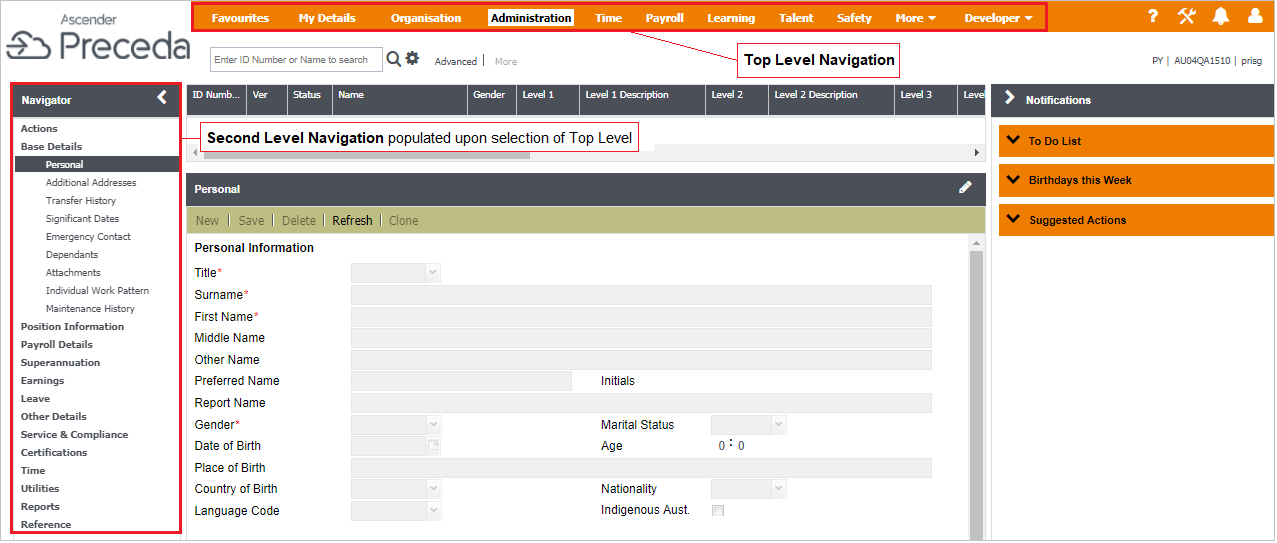
The navigator contains a list of folders based on the currently selected top item. This layout in Preceda is composed of the Top Level Navigation (TLN) appearing on the upper section of the window and the Second Level Navigation (SLN) which displays the relevant navigator items when an item on the Top Level navigator is clicked.
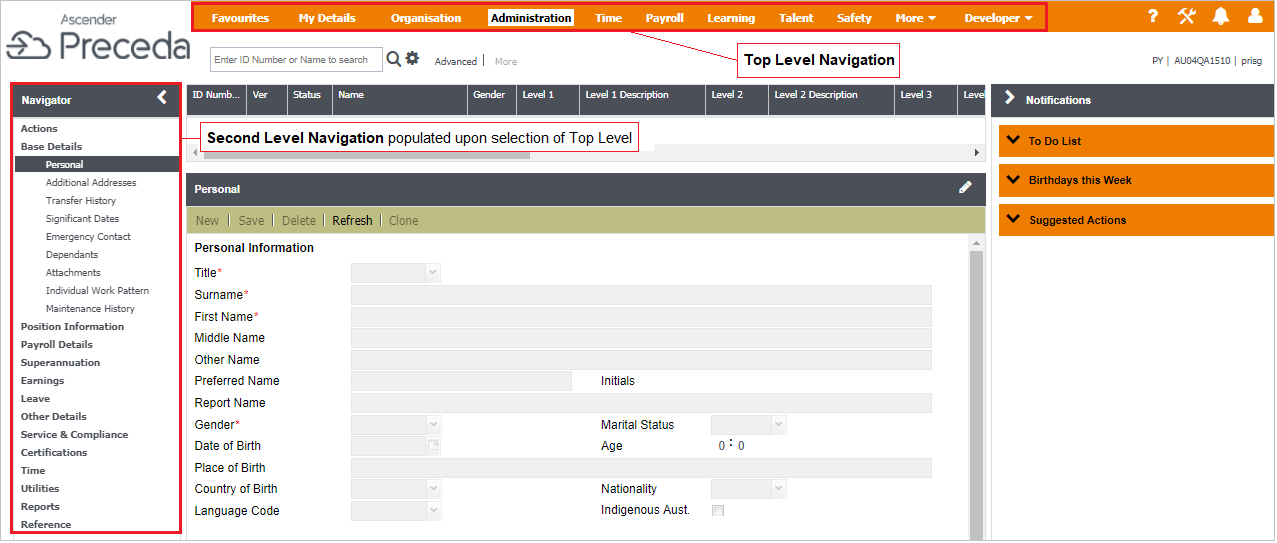
| Top Level Navigation | Second Level Navigation |
|---|---|
|
The visibility of items in the Top Level Navigation (TLN)depends on your Access Profile. You can configure the Navigator. The following items are compulsory for display:
The More drop-down will display additional Top Level items that are not displayed on the main window due to limited window real estate. The maximum number of navigator items will be displayed on the Top Level, and any items that cannot fit into the allocated space will be available in the More drop-down.
Icons for tools such as Extractor, Console, Report Manager have been moved, and are now available in the Tools navigator drop-down on the Top Level Navigator.
Help Items such as Contents, About, Display Log File, and Session Information are available in the Help drop-down.
Under the drop-down for User, actions related to the user's account (e.g. Change Password, Sign Out ) are viewable. When the cursor is moved over the application User Name, it will display the Log in User Name as well.
|
The Second Level Navigation (SLN) is found at the right side of the Preceda screen, and is populated with the relevant menu items when a Top Level Menu navigation is clicked (e.g. Administration).
The Details Pane gets populated with the fields for a particular screen when the window name is selected in the SLN.
On this tab, you can also create and add eNote, Link, Adhoc Report, Folder and Activity.
|
A special shortcut to find a window quickly is available. <Ctrl> + Q displays the Navigator Dialog box.
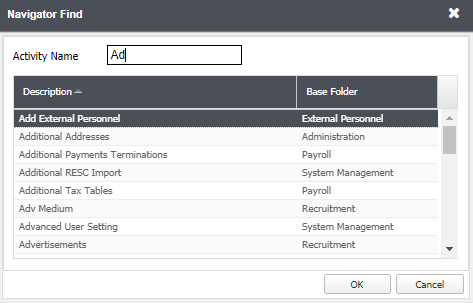
To initiate a search of all Preceda Activities:
Preceda caters for both mouse bound users and keyboard users.
Using the Mouse - The mouse can be used to access menu items, buttons, and icons on windows. Icons on toolbar have been introduced to quicken the mouse process by enabling you to select frequently used commands via a shortcut.
Using the Keyboard - Use of the keyboard has been made as easy as possible with the introduction of shortcut keys for frequently used commands and navigation within windows, and the Navigator.
Please complete the form below to give us feedback. If you need any assistance with this functionality, please contact Preceda Support.
|
|
Version 15.3.01 Preceda Knowledge Base
For feedback and comments, please contact your Systems Administrator or Account Manager. |
| |